Turning the Printer On and Off
Checking that Power Is On
The touch screen is displayed when the printer is turned on.
If the status light is on, it means that the printer is on, even if the touch screen is off.
 Note
Note
-
The touch screen display will turn off if the printer is not operated for about 5 minutes. To restore the display, touch the touch screen. The display is also activated again when an original is printed from a computer.
Turning on the printer
Press the ON button to turn on the printer.
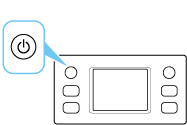
 Note
Note
-
It may take a while for the printer to start printing immediately after you turn on the printer.
-
If an error message is displayed on the touch screen, see When Error Occurred.
-
You can set the printer to automatically turn on when a print or scan operation is performed from a computer connected by USB cable or wireless network. This feature is set to off by default.
From the printer
From the computer
Turning off the printer
-
Press the ON button to turn the printer off.
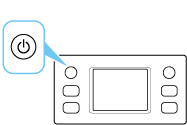
 Note
Note-
You can set the printer to automatically turn off when no operations are performed or no print jobs are sent to the printer for a certain interval. This feature is set to on by default.
-
-
Check that both the status light and touch screen display are off.
 Important
Important-
Before removing the power plug, press the power button and check that both the status light and the touch screen display are off. Removing the power plug while the status light is on/blinking or when the touch screen is on may cause drying or clogging of the print head, resulting in reduced print quality.
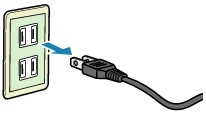
-
